GeekZilla
Resize VMWare virtual disk
Here's a handy tip to resize your VMware virtual disk once it's run out of disk space.
Open up the run dialogue from the start menu (Start -> Run) or hold down the Windows key and press R. Type cmd and hit enter to open up the Command Prompt.
Assuming that your VMware installtion is in the default location type or paste the following, replacing CAPACITY with the new size of the virtual disk image and VMDK with the absolute path to the virtual disk you are expanding.
"C:\Program Files\VMware\VMware Workstation\vmware-vdiskmanager.exe" -x CAPACITY "VMDK"
The capacity should be entered with the following extensions depending on the new size, Mb or Gb, for example 20Gb will resize the new hard drive to 20 gigabytes.
I have nothing more to say ![]()
Comments
greg
said:

cool entry.. tx man