GeekZilla
Disabling User Account Control (UAC)
Annoyed by the Vista Beta 2 user account control (UAC) dialogs?
These are the prompts for authority to install programs, run applications and perform day to day tasks such as some file operations. Also you will notice the that the prompt drop the computer display into black and white mode and if you are running on a widescreen resolution display the desktop resizes to a regular resolution.
Personally I can see why Microsoft have taken this route to protect users from malware and hacker exploits which rely on executing as administator and through elevation of privileges. Trouble is it can be a real pain.
For instance with the default install running a prefered partners anti-virus (CA for instance) you get prompted on machine boot to allow the antivirus real-time protection to start. This seems contary to the reason for introducing UAC in the first place. And currently there does not appear to be a mechanism to add exceptions.
So if you want to remove those annoying prompts at the moment all you can do is disable elements of UAC. Before you do this you should understand UAC and the best place for this is the Vista MS pages - http://www.microsoft.com/technet/windowsvista/security/uac.mspx
UAC is configured through the Local Security Policy tool launched from the Administration Tools menu, then select Security Options (or Run->cmd->secpol.msc) and scroll down the list to a range of settings for UAC.
To turn of UAC set "Run all administrators in Admin Approval Mode" to Disabled.
Note that disabling UAC means you are running with the same execution model as XP. You loose protection from elevated privlege attacks, virtualisation which protects your file system and the ability to be able to legal elevate privileges if required through a Vista token.
So it's upto you - personally for now I'll run disabled. I'm just not ready for running a least privilege environment.
Mark is trying not to drink too much 'cool aid' at the moment. All the more for everyone else!